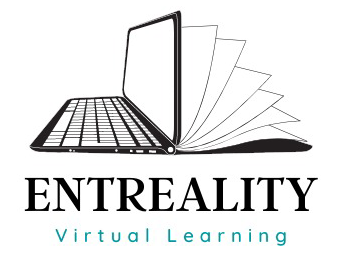Instructions about connecting to Virtual World
1. Account Creation
You can create an avatar account (Firstname, Lastname, Password) here: http://aivw.ceid.upatras.gr:9030/wifi/user/account/
The Email field is optional. You will need to remember your First Name, Last Name and Password to be able to connect, so make sure you write them down.

2. Installation and Initial Configuration
To connect to the 3D World with that avatar you need 3D viewer Software such as Firestorm or Kokua. We recommend using Firestorm. You can download the version for OpenSim here: https://www.firestormviewer.org/os-operating-system/
Scroll down to the “Choose your Operating System” section, select your Operating System from the available icons and download the suitable version.
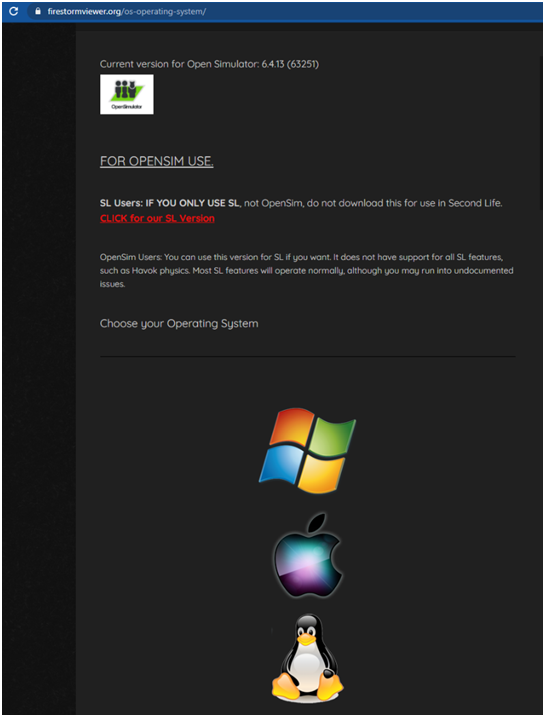
Once you have downloaded, installed, and opened Firestorm, you need to add the ENTREALITY 3D World in the list of available destinations (you only do this before connecting for the first time):
- Viewer -> Preferences -> OpenSim
- Add new grid: http://aivw.ceid.upatras.gr:9030/
- then click 'Apply' and 'OK'
The grid should be now added to the Manage Grids Table.
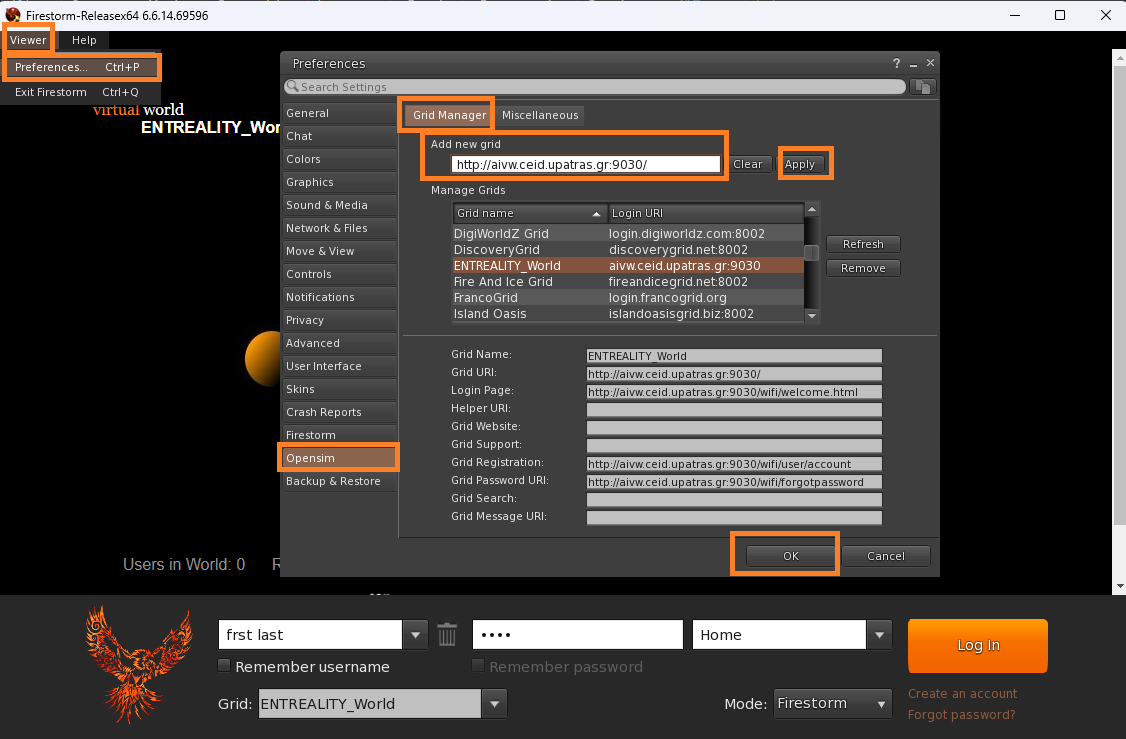
3. Connecting to the 3D World
Use your username "Firstname Lastname" and password and select the "ENTREALITY_WORLD" grid from the drop-down menu. Click 'Log In' to enter.
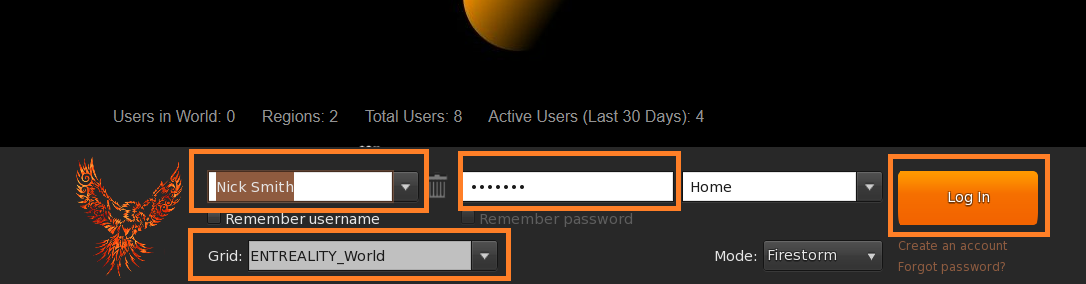
TRAINERS HANDBOOK can be downloaded from here!